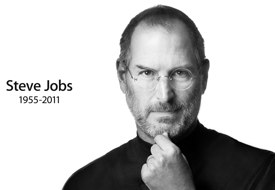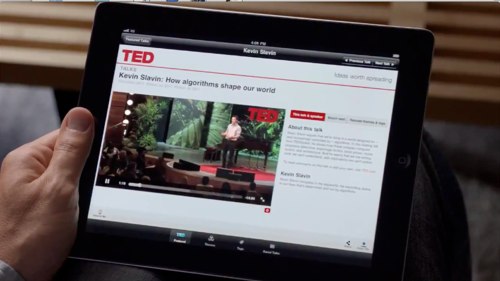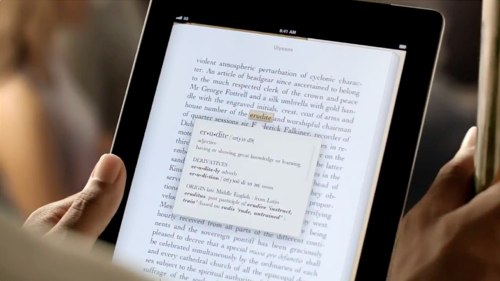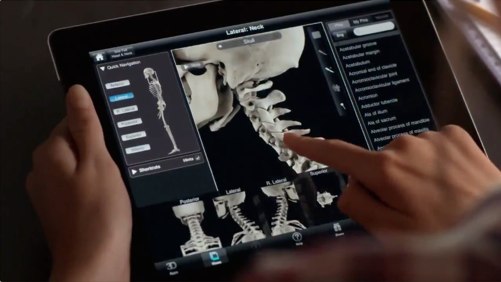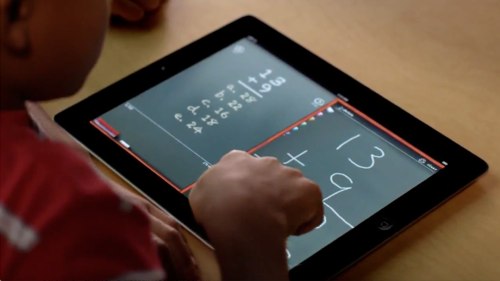Apple recently released a new iPad commercial entailed "Learn." It focuses on using the iPad for educational uses. Since that's also one of the key aims of this blog, I thought it would be fun and useful to take a detailed look at the apps featured in this 30 second TV spot. There are a surprising number of them. Not all are for teaching a foreign language, but since that's what I do, I'll look at all of them and ponder how they could be used in an EFL setting.
First up, the ad:
Are you curious about new ideas, do you want to learn a new language, or just a new word? Maybe you want to know more about anatomy, or astronomy. You could master something new, or uncover a hidden talent. There’s never been a better time to learn.
Pretty standard fare, as recent iPad commercials go these days. Apple often shows the device in action and focuses on what you can do with it rather than on the power of its processor or other technical aspects. Good strategy, IMHO. As an educator, the apps in this particular spot caught my eye. I wondered what they were and if it could be possible to use them in my teaching practice somehow. Let's take a closer look at each featured application and imagine how they could be used to teach English in Japan:
Are you curious about new ideas?
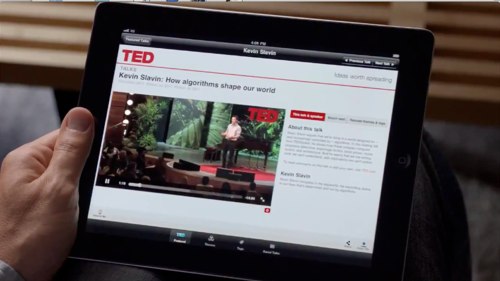
This is the
TED Talks app. I know well because I have it! You can access the TED Talks very conveniently from this application, browsing the featured ones, by themes, tags, or ones you've saved. You can even click an "Inspire Me" button and have something random and cool come up based on what you're in the mood for and how much time you have to watch.
As for classroom applications in an EFL setting, obviously this one would be ideal for advanced English learners, perhaps in a content-based seminar course or as a source of info for a particular project. It could also prove useful in a public speaking class. The language may be too difficult for most students, but you could have them focus on other elements that make up good speeches, such as organization, slides, and body language.
Do you want to learn a new language?

This featured app is called
Chinagram-Chinese Writing. It "
tells the story of Chinese writing, explaining its rationale and showing its beauty, sign after sign." More than just a simple program to teach you how to write some Chinese characters, this app seeks to use the writing practice as a way of introducing the learner to Chinese history and culture. Very interesting idea!
Besides being a useful app for teachers to brush up on their kanji, this app could act as an interesting conversation starter about writing, history, and culture. Japanese kanji are based on Chinese characters, so most of our students would know these. Depending on the level of your students, you could ask them all sorts of questions about the characters in the program and about learning to write kanji in general. In other words, you can get your students to practice English by helping them share a part of their own culture. And, if you happen to teach some Chinese students, all the better. The cultural info this app presents can help widen the scope of your conversations.
Or just a new word?
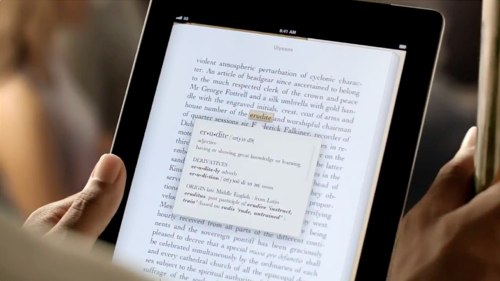
This screenshot shows the dictionary function in
iBooks, one of the many features in this app that make reading on an iPad a pleasure. It's quite a convenient way to look up new words while reading. Naturally, this could be a very helpful tool for English language learners. Via this app, you can access the Apple iBooks Store to purchase and download numerous books.
However, the Japan-based iBooks Store is limited to old, public domain classics like Moby Dick, Grimm's Fairy Tales, or Stories from Hans Andersen. Too difficult or stuffy, perhaps for most Japanese learners? The inability to buy large varieties of books at various levels limits the usefulness of iBooks to higher level students. However, with a US iTunes account, it would be possible to download books from the USA iBooks Store. There are other ways to acquire reading materials on an iPad, but as far as I know, the in-text dictionary function is only available in the iBooks app. Please correct me if I'm wrong!
Maybe you want to know more about anatomy?
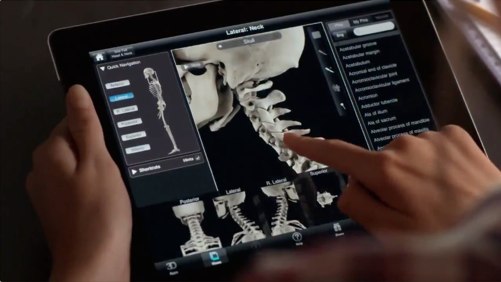
This is
Skeleton System Pro II (NOVA Series), an app that teaches the skeletal system via an interactive 3D model of the human skeleton. Applying this for EFL would be a stretch, but it could be very useful if you are teaching English to doctors or medical students. I have met teachers in Japan who do, so this could be an excellent source of English technical vocabulary in a TESP teaching context.
Or astronomy…

There is a particular genre of iPad app that allows users to point their iPad to the night sky and gather info via an augmented reality layer of information. This app,
Solar Walk, is not one of them. Instead, it allows you to "navigate 3D models of the solar system, observing all the planets up close, learn their trajectories, inner structure, history of their exploration, and points of interest." It includes reams of information, some of it conveyed via movie clips. Use with 3D glasses for a full immersive effect. Looks very cool!
As with some of the other apps in this commercial, the biggest potential of this app for EFL instruction lies in its "conversation starting" ability with students interested in astronomy. The "wow" factor of this app looks big, especially with the 3D effect. You can pretty much guarantee your students will be paying attention. If they are at lower levels, this could be a fun way of teaching the names of the planets. If they have more ability and interest, then this could be a terrific gateway to conversations about our solar system, space travel, and other related topics. The video clips could also work as listening practice.
You could master something new

This one is
t Chess Pro, and it's an app for learning and playing chess. There are numerous cool features, such as the ability to play 1 or 2-player games, a strong computer opponent, an integrated "Learn Chess" eBook, and an Opening Library option that enables you to study opening move theory as you play. Via Game Center, you can also play with friends on different machines in realtime.
Games have always been and continue to be a classic means of helping students learn English. Especially in an informal English Lounge-type setting, games enable a relaxed atmosphere where you can kick back and simply use English without it being a big deal. At our English Lounge at Toyo Gakuen University, we have numerous games on hand- playing cards, Jenga, various board games, and the like. Chess via iPads could also work. Again, the idea would be to use the game to give you something to do while you make conversation with your students. For teachers and students interested in chess, this app could be a good thing.
Or uncover a hidden talent

This is the iPad version of
GarageBand, the program that allows you to create music and edit audio clips. The iPad version is surprisingly robust, enabling the user to create some great sounding tunes without having to know much about playing an instrument. With a special attachment, musicians can also plug in their instruments or microphones and record directly into the program. The included "smart instruments" sound great.
Learning to do anything with this program beyond playing around with it for a few minutes will take some time, however. It could be the basis of a very interesting and fun music project with your students if you are committed to see it through. If you have some that are musically inclined, this app holds great potential. Otherwise, it could be used as a conversation starter about music in general. Students will get a kick out of playing around and making sounds, all of which can then set the stage for a chat about music.
There's never been a better time… to learn
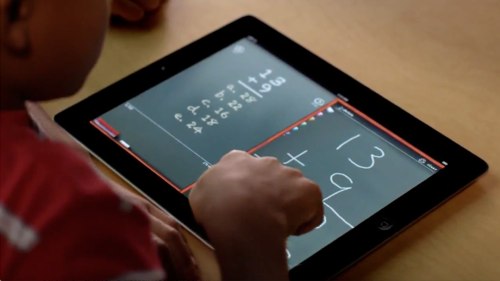
This is
Mathboard, a very slick looking app for learning basic math functions, such as addition, subtraction, multiplication, and division. It includes built-in quizzes and problem solving advice. Obviously geared for the US K-12 education market, using this app for EFL in Japan would be a stretch! It could work to help teach numbers to beginning students, I suppose.
So there you go- a run down on all the apps for education featured in the recent "Learn" iPad TV commercial. They all look great and showcase the power of the iPad as a powerful learning tool. For EFL purposes, some of these apps could be very useful in particular situations with particular students, mainly as interesting ways to engage them in conversation.
What do you think? Can you see yourself using any of these apps with your students? If so, please share your ideas below in the comments section.